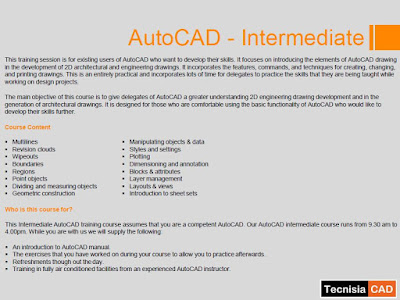Stringing (otherwise known as oozing, whiskers, or “hairy” prints) occurs when small strings of plastic are left behind on a 3D printed model. This is typically due to plastic oozing out of the nozzle while the extruder is moving to a new location. Thankfully, there are several settings within Simplify3D that can help with this issue. The most common setting that is used to combat excessive stringing is something that is known as retraction. If retraction is enabled, when the extruder is done printing one section of your model, the filament will be pulled backwards into the nozzle to act as a countermeasure against oozing. When it is time to begin printing again, the filament will be pushed back into the nozzle so that plastic once again begins extruding from the tip. To ensure retraction is enabled, click “Edit Process Settings” and click on the Extruder tab. Ensure that the retraction option is enabled for each of your extruders. In the sections below, we will discuss the important retraction settings as well as several other settings that can be used to combat stringing, such as the extruder temperature settings.
TecnisiaCAD has originated with the word Technology + Asia + CAD. We have a specialization in Automotive, Home appliances and medical industrial engineering sector. Our enriched past experience shows our participation in these industries. Our team is highly experienced, from Industrial background.
Showing posts with label TecnisiaCAD. Show all posts
Showing posts with label TecnisiaCAD. Show all posts
Monday, April 13, 2020
Sunday, August 12, 2018
AutoCAD Training Module by TecnisiaCAD
Tuesday, May 29, 2018
Significance of Meshing in Analysis
MESHING IN ANALYSIS
Finite Element Analysis (FEA) provides a reliable numerical
technique for analyzing engineering designs. The process starts with the
creation of a geometric model. Then, the program subdivides the model into
small pieces of simple shapes (elements) connected at common points (nodes).
Finite element analysis programs look at the model as a network of discrete
interconnected elements.
The Finite Element Method (FEM) predicts the behavior of the model
by combining the information obtained from all elements making up the model.
Meshing is a very crucial step in design analysis. The automatic
mesher in the software generates a mesh based on a global element size,
tolerance, and local mesh control specifications. Mesh control lets you specify
different sizes of elements for components, faces, edges, and vertices.
The software estimates a global element size for the model taking
into consideration its volume, surface area, and other geometric details. The
size of the generated mesh (number of nodes and elements) depends on the
geometry and dimensions of the model, element size, mesh tolerance, mesh
control, and contact specifications. In the early stages of design analysis
where approximate results may suffice, you can specify a larger element size
for a faster solution. For a more accurate solution, a smaller element size may
be required.
Meshing generates 3D tetrahedral solid elements, 2D triangular shell
elements, and 1D beam elements. A mesh consists of one type of elements unless
the mixed mesh type is specified. Solid elements are naturally suitable for
bulky models. Shell elements are naturally suitable for modeling thin parts
(sheet metals), and beams and trusses are suitable for modeling structural
members.
Solid Mesh
In meshing a part or an assembly
with solid elements, the software generates one of the following types of
elements based on the active mesh options for the study:
Draft quality mesh
|
The automatic mesher generates
linear tetrahedral solid elements.
|
High quality mesh
|
The automatic mesher generates
parabolic tetrahedral solid elements.
|
Linear elements are also called
first-order, or lower-order elements. Parabolic elements are also called
second-order, or higher-order elements.
A linear tetrahedral element is defined by four
corner nodes connected by six straight edges. A parabolic tetrahedral element
is defined by four corner nodes, six mid-side nodes, and six edges. The
following figures show schematic drawings of linear and parabolic tetrahedral
solid elements.
In general, for the same mesh density (number of elements),
parabolic elements yield better results than linear elements because: 1) they
represent curved boundaries more accurately, and 2) they produce better
mathematical approximations. However, parabolic elements require greater
computational resources than linear elements.
For structural problems, each node in a solid element has three
degrees of freedom that represent the translations in three orthogonal
directions. The software uses the X, Y, and Z directions of the global
Cartesian coordinate system in formulating the problem.
For thermal problems, each node has one degree
of freedom which is the temperature.Shell Mesh
When using shell elements, the software generates one of the
following types of elements depending on the active meshing options for the
study:
| Draft quality mesh | The automatic mesher generates linear triangular shell elements. |
| High quality mesh | The automatic mesher generates parabolic triangular shell elements. |
A linear triangular shell element is defined by three corner nodes
connected by three straight edges. A parabolic triangular element is defined by
three corner nodes, three mid-side nodes, and three parabolic edges. For studies
using sheet metals, the thickness of the shells is automatically extracted from
the geometry of the model.
To set the desired option for a study, right-click the Mesh icon, select Create
Mesh, and expand Advanced.
Shell elements are 2D elements capable of resisting membrane and
bending loads.
| Linear triangular element | Parabolic triangular element |
For structural studies, each node in shell elements has six degrees
of freedom; three translations and three rotations. The translational degrees of
freedom are motions in the global X, Y, and Z directions. The rotational degrees
of freedom are rotations about the global X, Y, and Z axes.
The software generates a shell mesh automatically for the following
geometries:
Sheet metals with uniform thicknesses
|
Sheet metals mesh with shell elements, except for drop test studies.
The software assigns the thickness of shell based on sheet metal thickness. You
can edit the default shell definition before running the study, except
thickness.
|
Surface bodies
|
Surface bodies mesh with shell elements. The software assigns a thin shell formulation to each surface body. You can edit the default shell definition before running the study. For Engineering Tutorials: https://www.youtube.com/TecnisiaCAD http://tecnisiacadtraining.business.site
Information Courtesy: SolidWorks Simulation
|
Labels:
3d modeling,
3d printing,
6 week training,
AutoCAD,
Autocad draftsman,
AutoCAD Mechanical,
AutoCAD Mechanical Training,
AutoCAD Training,
CATIA Training,
NX Training,
SLS,
SolidWorks Training,
TecnisiaCAD
Location:
New Delhi, Delhi, India
Subscribe to:
Posts (Atom)